How to import Texture into 2020 Design Software?
- Home
- How to import Texture into 2020 Design Software?
- How to import Texture into 2020 Design Software?

Do you want to use custom Texture in 2020 Design software?
Here is a step by step guide to import texture into 2020 Design software. This method will work with all versions.
Step-1
You can visit 3ddecorative.com to download free texture. To download free texture from 3ddecorative.com , Simply create free account and open Products > Texture then download any texture you want to import into design.

Step-2
Go to download folder & extract zip file. After extracting the zip file you will see the texture image.
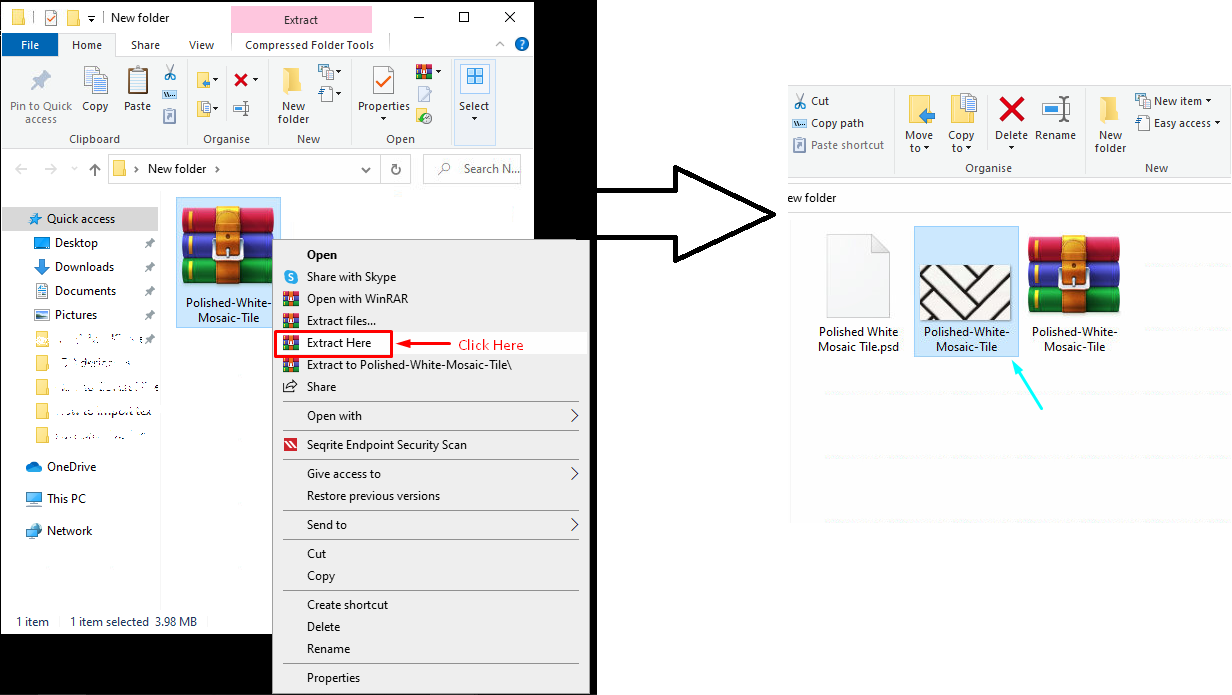
Step-3
To make it more clear let’s take an example of a surface on which we will apply tile texture.
Open 2020 Design software and click on items> Surface> Select the wall area on which you want to apply tiles texture > Right click on surface area > Attributes

Step-4
Now you will see a new Attribute for surface dialogue box. Now select Variables > Texture > Click on texture button.
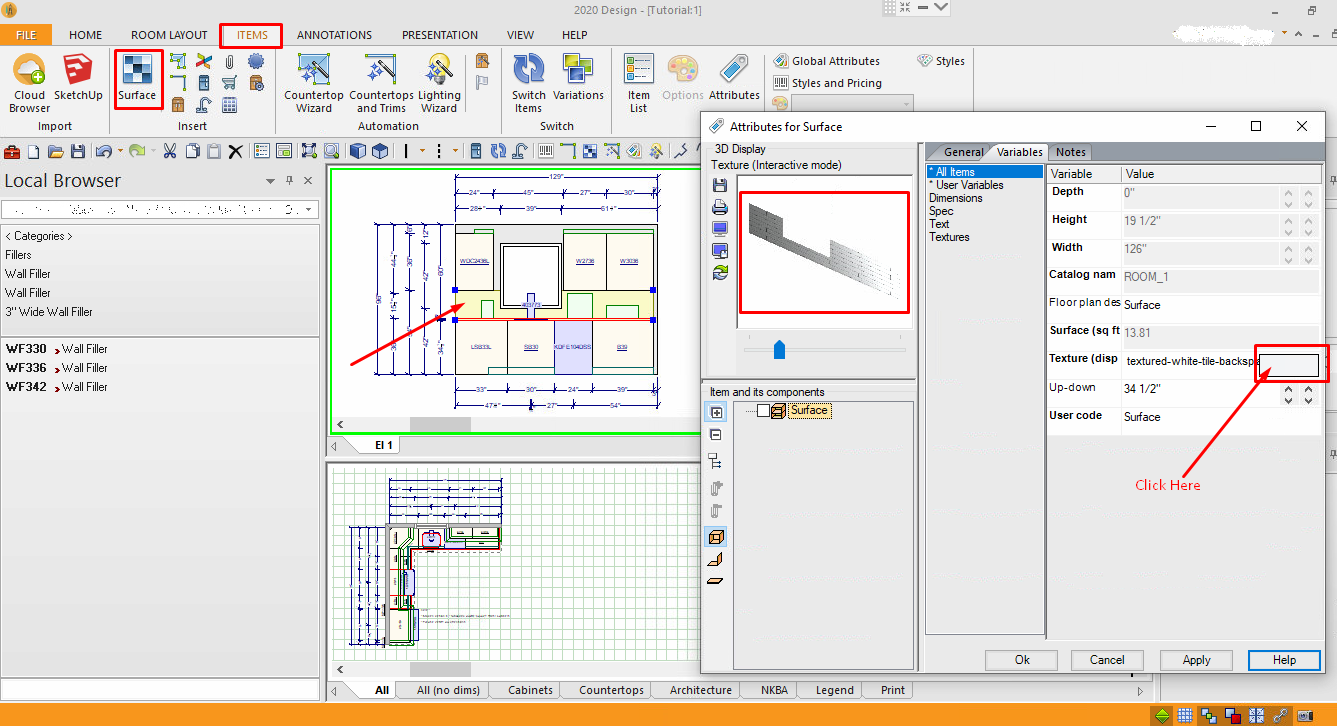
Step-5
Here you can import custom texture. On texture gallery in which you have to select, 1. user texture library > 2. Browse texture download folder > 3. Select the texture image > Click open.

Step-6
Now on right side, select Appearance and adjust properties

Step-7
Here you can define material properties like stone, wood etc and make it matte, glossy, embossed. There are lot of options available.

Step-8
Now apply properties and close attribute window.
You have successfully imported texture into your design. If you face any issue please report here and we will help you out. Don’t forgot to share your best texture in comments. Thank you so much…!!
Importing custom textures can enhance your projects, providing a unique and professional finish. Whether you’re designing a kitchen, bathroom, or any other space, textures play a crucial role in adding realism and detail. Here’s a step-by-step guide to help you import textures into 2020 Design Software effectively.
Step 1: Prepare Your Textures
Before importing, ensure that your textures are in a compatible format. 2020 Design Software supports various image formats such as JPEG, PNG, and TIFF. Verify that your textures are high resolution and properly edited to fit the scale and aspect ratio of your design. If necessary, use an image editing tool to adjust the dimensions and quality of your textures.
Step 2: Open Your Project in 2020 Design Software
Launch the 2020 Design Software and open the project where you want to apply the new textures. It’s essential to work on a saved project to avoid any potential data loss during the import process.
Step 3: Access the Texture Library
Navigate to the “Texture Library” within the software. This can typically be found under the “Materials” or “Textures” tab in the main menu. Click on the option to manage or add new textures.
Step 4: Import Your Textures
In the Texture Library, locate the “Import” button or option. This will open a file dialog box where you can browse your computer for the texture files you’ve prepared. Select the desired texture files and click “Open” to begin the import process.
Step 5: Apply Textures to Your Design
Once your textures are imported, they will appear in the Texture Library. Select the texture you want to use and apply it to the desired surfaces within your design. Use the software’s tools to adjust the scale, orientation, and positioning of the texture to ensure it fits seamlessly into your project.
Step 6: Review and Adjust
After applying the textures, review your design to ensure everything looks as intended. Make any necessary adjustments to the texture settings, such as scaling or tiling, to achieve the desired visual effect. Save your project to keep the changes.
Tips for Successful Texture Importing
- Use High-Resolution Images: Ensure your textures are high quality to avoid pixelation and maintain a professional appearance.
- Optimize Texture Size: Large textures can slow down your software. Resize and optimize textures as needed to improve performance.
- Check Compatibility: Verify that your texture files are in a format supported by 2020 Design Software.
Importing textures into 2020 Design Software allows you to enhance your design projects with personalized and realistic elements. By following these steps, you can effectively integrate custom textures into your designs, creating a more immersive and detailed representation of your vision.
For more tips and tutorials on using 2020 Design Software, visit our 3D Decorative Blog.
How Professional 2020 Designers Work with Textures
Professional designers using 2020 Design Software often follow a meticulous process when incorporating textures. Here’s how they typically approach it:
Thorough Planning: Professionals start by understanding the design requirements and selecting textures that align with the project’s aesthetic and functional needs. They carefully plan the use of textures to enhance the overall design.
High-Quality Resources: They use high-resolution and well-edited textures to ensure that the final output is of the highest quality. This involves sourcing textures from reputable providers or creating custom textures that meet specific design criteria.
Precise Application: Professionals pay close attention to how textures are applied in their designs. They adjust texture settings such as scale, orientation, and tiling to ensure a perfect fit and avoid any visual inconsistencies.
Attention to Detail: They meticulously review their designs, making adjustments as needed to ensure that textures blend seamlessly with other design elements. This includes checking for any distortions or alignment issues.
Client Communication: Professionals often collaborate with clients to ensure that the textures used align with their vision and preferences. They provide options and make adjustments based on client feedback.
By following these best practices, professional designers leverage the power of 2020 Design Software to create stunning and realistic designs that meet their clients’ needs.
Tags
2020 Design software tutorial, 2020 Design texture import guide, Adding textures to 2020 Design, Customize textures in 2020 Design, Enhancing designs with textures 3D texture integration 2020 Design, Import textures 2020 Design Software, Importing custom textures 2020 Design, Professional textures for 2020 Design, Texture import process 2020 Design

